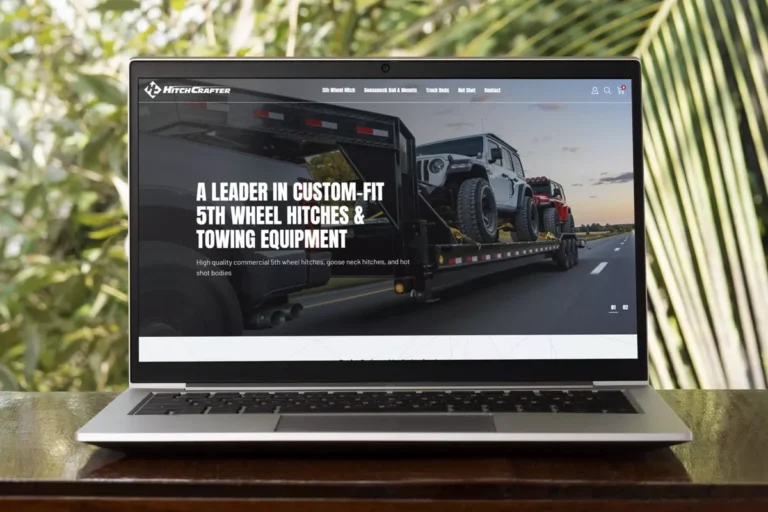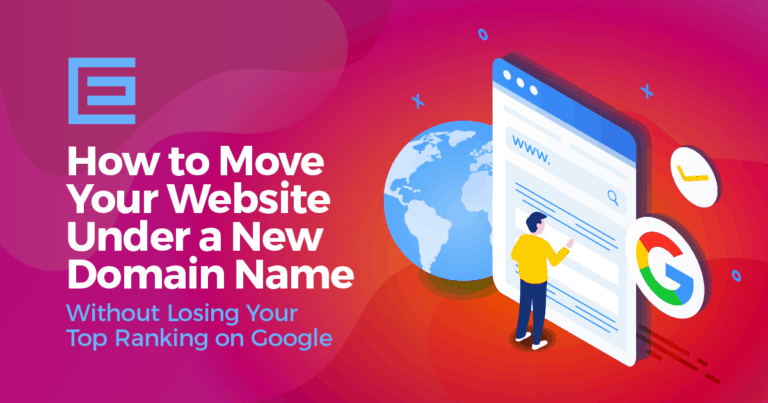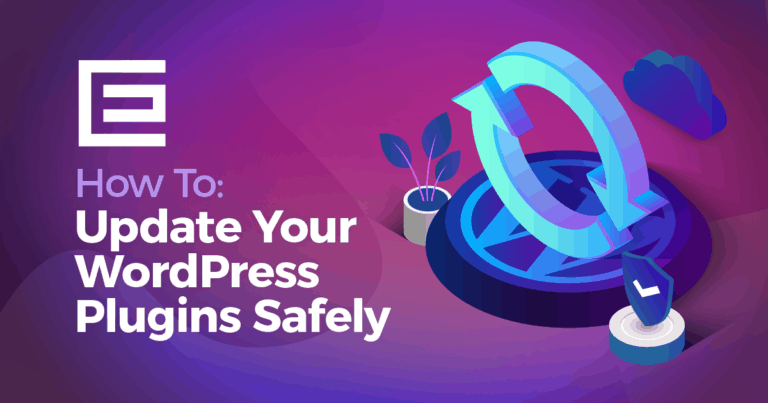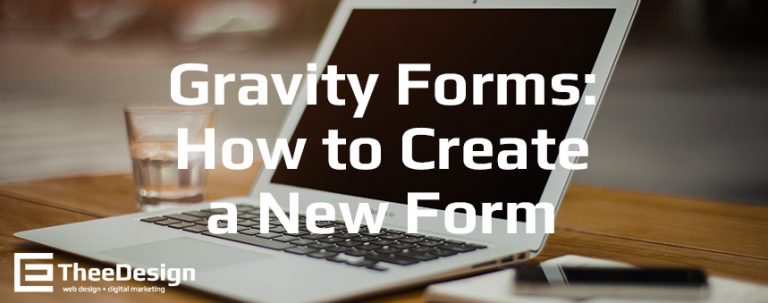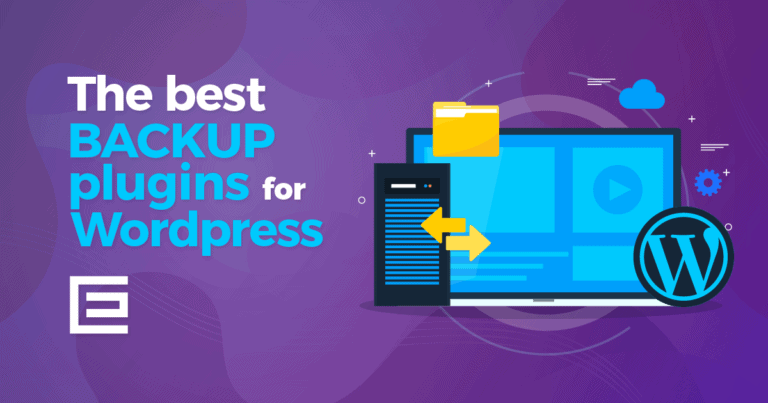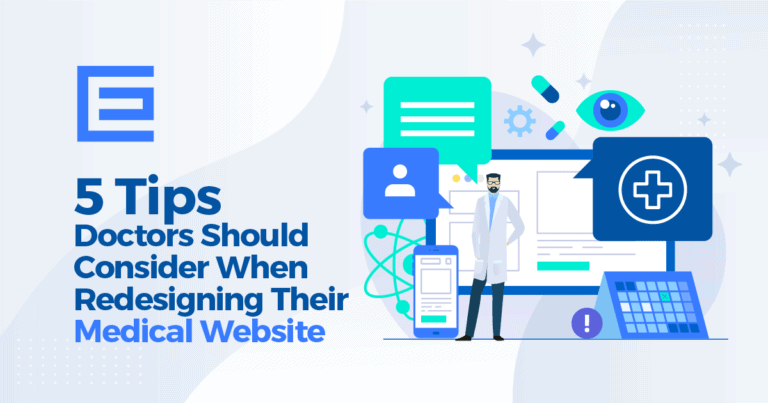Let’s face it; if your WordPress pages take forever to load, no one is going to wait around. This means you’re losing traffic and conversions before people even get to your site. Statistics show that if users are waiting more than 3 seconds for a page to load, there’s a 40% chance they’ll leave and try a competitor’s site. No one wants that!
How do you make sure your WordPress site’s pages are light, speedy, and sending good signals to Google? Our web design experts have compiled some tips and free WordPress plugins to keep load times quick.
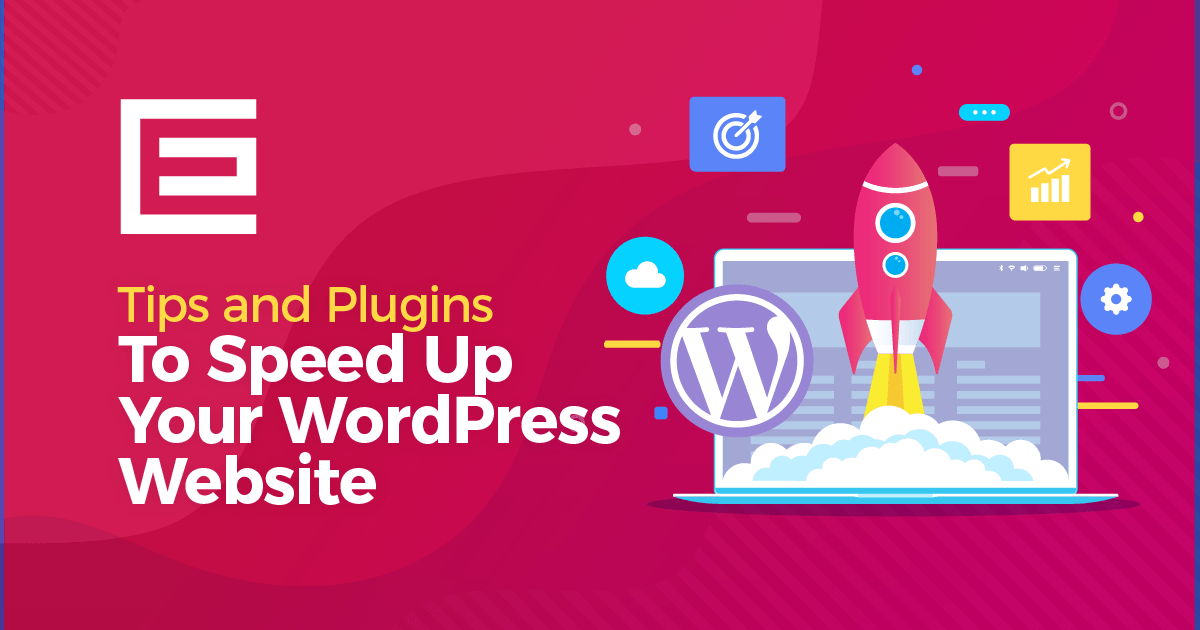
Free WordPress Plugins for Improving Site Speed
1. W3 Total Cache
When you want to make sure your caching plugin is the best it can be, we recommend W3 Total Cache. This will cache the most recent versions of your pages and display them quickly. This significantly increases page load times because your server doesn’t have to construct the individual components that make up the web page every time someone requests that page on your site.
2. Content Delivery Network (CDN)
If your user is in Raleigh, North Carolina, you don’t want to connect them with a server in San Diego, California. This is going to take too long. Using a content delivery network (CDN) like Cloudflare ensures your pages and their components (JavaScript, images, etc.) are served from the closest location based on the user’s location.
3. WP-Optimize
Keeping your site well-maintained is vital to having a fast page speed. WP-Optimize cleans up unnecessary data that’s dragging your site down. This can include spam comments, post revisions and drafts, pingbacks, trackbacks, and unapproved content. It’ll also defrag MySQL and schedule weekly optimizations.
4. Smush.it
Never rely on WordPress to decrease image weight for you. While an image may appear small on your screen, that doesn’t necessarily mean its footprint (actual data size) is! Even If you can reduce an image’s weight through Photoshop optimizations, this WordPress plugin can help squeeze that final image weight reduction out for you, and it’s automatic! Always Smush.it! This will decrease loading time.
5. Revision Control
WordPress is awesome because it saves all your post revisions so that you never lose your hard work. But that comes with a catch. All of those revisions, or saved drafts, are still sitting in your database, potentially dragging your site speed. Revision Control allows you to manually set a maximum number of saved revisions. Hint: You seldom need more than four or five.
6. Be Careful about Plugins!
When it comes to plugins, you want to be VERY selective. Many plugins add CSS and JavaScript files to your web pages. They commonly query your WordPress database on every page load. Also, be sure to deactivate and uninstall older plugins you no longer use. Just deactivate and uninstall!
Other Ways to Increase Your WordPress Site’s Speed
7. Choose a Good Host
A poor host can weigh your site down and even make your site go offline for hours at a time. If you’re interested in getting the maximum performance out of your website, we suggest WP Engine, which is optimized for WordPress installations. If your site was built by a web design company, they may offer hosting as part of a package deal.
8. Choose a Lightweight Theme
Sometimes less is more. While you may be tempted by flashy extra features and widgets, opt for a minimalist style. This will be easier to navigate and faster to load. At TheeDigital, we recommend our clients keep flashing features to a minimum because they will negatively impact your website’s performance. You’ll notice slower speed and possibly realize that your website is not ranking in search engine results.
9. Optimize Homepage for Quick Loading
Homepages tend to be the heaviest and slowest pages on a website. Try keeping a minimalist, clean style. If your theme added inactive plugins, remove them. Also, just because your theme came with a large number of widgets, that doesn’t mean you should use them all. Keep the user experience uncluttered and improve the user’s overall experience by giving them a page that loads quickly. Reduce the number of posts on your homepage, and always show excerpts instead of full posts. A precise, focused homepage will increase ease of navigation, speed your load times, and decrease your bounce rate.
10. Disable Hotlinking
Hotlinking allows other sites to link directly to your images and use them on their own sites. As your site becomes more popular, more people will hotlink to images, leeching your bandwidth and slowing your speed. Here’s the code for disabling hotlinking. Copy and paste the following into your sites .htaccess file:
RewriteEngine on
RewriteCond %{HTTP_REFERER} !^$
RewriteCond %{HTTP_REFERER} !^https://(www\.)example.com/.*$ [NC]
RewriteRule \.(gif|jpg|jpeg|bmp|zip|rar|mp3|flv|swf|xml|php|png|css|pdf)$ - [F]
11. Disable Pingbacks and Trackbacks
Having other websites backlink to your site is great for your SEO. Building internal links throughout your own site is important, too. However, all those pingbacks can slow your site down. Disabling the pingbacks and trackbacks won’t shut down backlinks, just your notification system. Note – some themes visually display pingbacks and trackbacks in a fashion similar to an article’s comments. If this is the case with your selected theme, you may consider leaving this enabled.
-> turn it all off in WP-Admin -> Settings -> Discussion. Just deselect “Allow link notifications from other blogs (pingbacks and trackbacks).”
12. Minimize HTTP Requests
Pictures and charts can increase engagement, but they can also slow down your speed. Don’t overload your page with unnecessary images. If you want to create an image-heavy page, be sure to optimize all images by using Smush.it to mitigate the initial page load time.
13. Replace Navigation Images
Speaking of HTTP requests, many themes use images to represent things, such as its RSS feed, navigation points, or links to social venues. Remember, every image on a web page represents an HTTP request (round trip to the server), which increases load times and server loads. Consider replacing theme and navigation images with icons from Font Awesome, which uses vector icons to display these image artifacts. Bonus points, use a service like Fontello to further reduce the footprint of your vector icons.
14. Minify
For the same reasons you want to crush your page images to a minimal weight, you will want to do the same to your page’s JavaScript and CSS files. There are many tools online to do this, such as JSCompress and CSS Minifier.
15. Configure Your .htaccess File
Leverage the browser’s cache for common page artifacts. For those parts of your site that are common and typically don’t change often (CSS, JavaScript, jpeg, etc.), consider telling the user’s web browser to store these artifacts in its local cache. This way, as a user navigates from one of your pages to the next, or returns to one of your web pages, these common page components will be loaded locally from the user’s web browser instead of being requested across the network from your server or CDN. If you do not have an in-depth understanding of web development, please leave this to the professionals.
You can configure your site’s .htaccess file to accomplish this:
ExpiresActive on
ExpiresDefault “access plus 1 month”
# CSS
ExpiresByType text/css “access plus 1 year”
# Data interchange
ExpiresByType application/json “access plus 0 seconds”
ExpiresByType application/ld+json “access plus 0 seconds”
ExpiresByType application/vnd.geo+json “access plus 0 seconds”
ExpiresByType application/xml “access plus 0 seconds”
ExpiresByType text/xml “access plus 0 seconds”
# Favicon (cannot be renamed!) and cursor images
ExpiresByType image/x-icon “access plus 1 week”
# HTML components (HTCs)
ExpiresByType text/x-component “access plus 1 month”
# HTML
ExpiresByType text/html “access plus 0 seconds”
# JavaScript
ExpiresByType application/javascript “access plus 1 year”
# Manifest files
ExpiresByType application/manifest+json “access plus 1 year”
ExpiresByType application/x-web-app-manifest+json “access plus 0 seconds”
ExpiresByType text/cache-manifest “access plus 0 seconds”
# Media
ExpiresByType audio/ogg “access plus 1 month”
ExpiresByType image/gif “access plus 1 month”
ExpiresByType image/jpeg “access plus 1 month”
ExpiresByType image/png “access plus 1 month”
ExpiresByType video/mp4 “access plus 1 month”
ExpiresByType video/ogg “access plus 1 month”
ExpiresByType video/webm “access plus 1 month”
# Web feeds
ExpiresByType application/atom+xml “access plus 1 hour”
ExpiresByType application/rss+xml “access plus 1 hour”
# Web fonts
ExpiresByType application/font-woff “access plus 1 month”
ExpiresByType application/font-woff2 “access plus 1 month”
ExpiresByType application/vnd.ms-fontobject “access plus 1 month”
ExpiresByType application/x-font-ttf “access plus 1 month”
ExpiresByType font/opentype “access plus 1 month”
ExpiresByType image/svg+xml “access plus 1 month”
16. Delete Zombie Crons
WordPress uses Cron (a time-based job scheduler) to run many common tasks, like saving a revision of a post you are editing. Your theme and many of your plugins are also creating cron jobs that run at different intervals during the day. A common issue is that old themes and out-of-date plugins may have created cron jobs that are still running today. These need to be cleaned up to prevent them from utilizing valuable and oftentimes expensive database calls. There have been instances where sites with 5-15 second long page loads were the direct result of hundreds of “zombie” cron jobs running, many during peak website hours. We recommend using a good plugin such as WP Crontrol, which lets you analyze what is happening in your WordPress cron system by viewing, controlling, and deleting cron jobs.
17. Split Comments into Pages
If you’re getting many comments on your pages, that’s great. But it could be slowing down your site. To keep your comments without slowing down your site, you’ll want to split comments into pages. To do this go Settings » Discussion and check the box next to the “Break comments into pages” option.
18. Split Long Posts into Pages
Besides splitting comments into pages, you may also want to consider splitting long posts into pages to speed up your WordPress site. While long posts tend to rank higher and many users love them, they could be slowing down your site, especially if there are several images attached to them. Consider splitting them into multiple pages. All you have to do is add the<!––nextpage––> tag in your article where you want to split it into the next page.
19. Cleanup WordPress Database
When you delete unwanted data, it keeps the size down and helps to reduce the size of your backups. You should also delete spam comments, fake users, and old drafts of your content.
20. Don’t Upload Audio/ Video Directly to Your Site
You should never directly upload audio and video files to your WordPress site and have them automatically displayed in an HTML5 player. This increases the loading time of your site big time! Embed the link instead. WordPress has a convenient built-in video embed feature. You can copy and paste your video’s URL directly into your post and it will embed automatically.
Are you ready to check your site speed?
The first step towards developing a faster page load time is to check your current site speed.
Now, what does your site speed mean? To put it into comparison terminology, Moz states:
If your site loads in 5 seconds it is faster than approximately 25% of the web
If your site loads in 2.9 seconds it is faster than approximately 50% of the web
If your site loads in 1.7 seconds it is faster than approximately 75% of the web
If your site loads in 0.8 seconds it is faster than approximately 94% of the web
Let Our Raleigh Web Design Experts Help
At the end of the day, page load speed impacts search ranking and influences conversion rates. Now that we’ve given you the scoop on crafting a fast website, let us help you make it happen! Our digital marketing and SEO team is here to help. Call us at 919-341-8901 or schedule a consultation.
Tags: WordPress