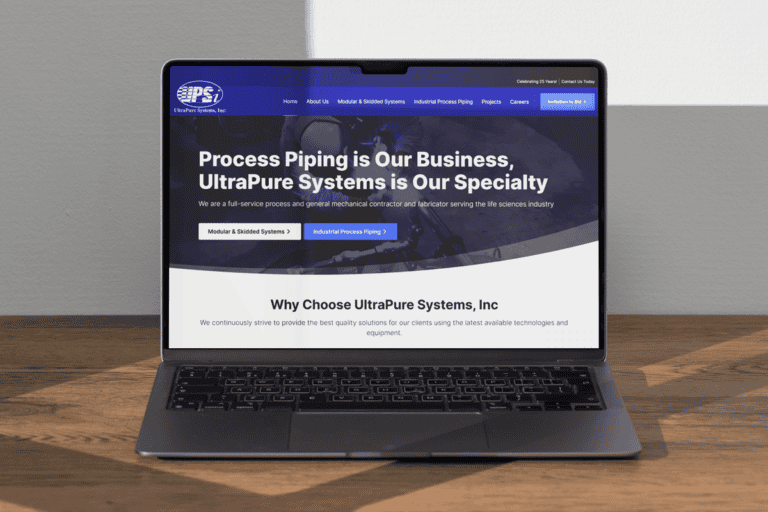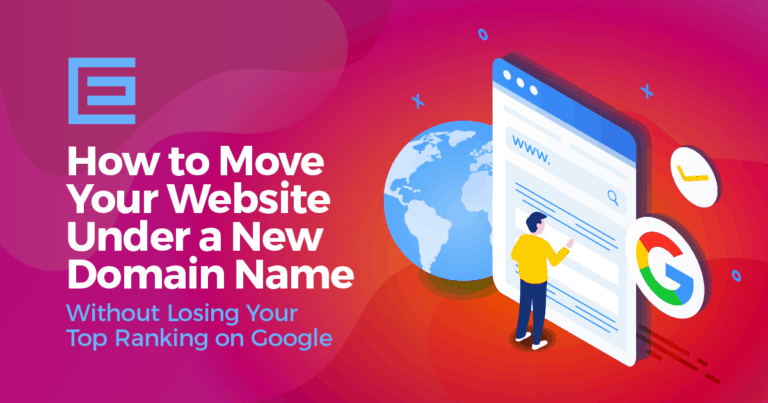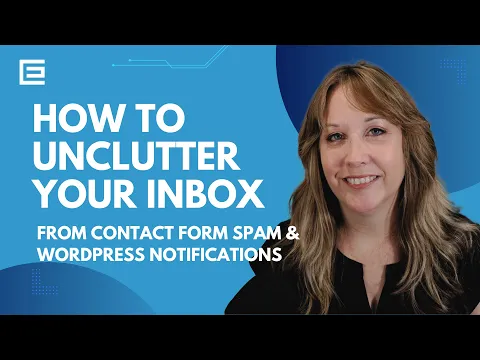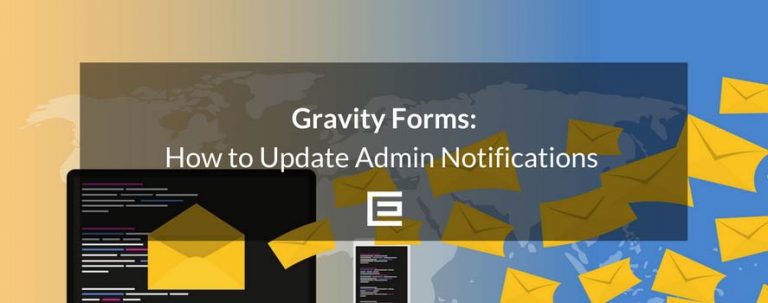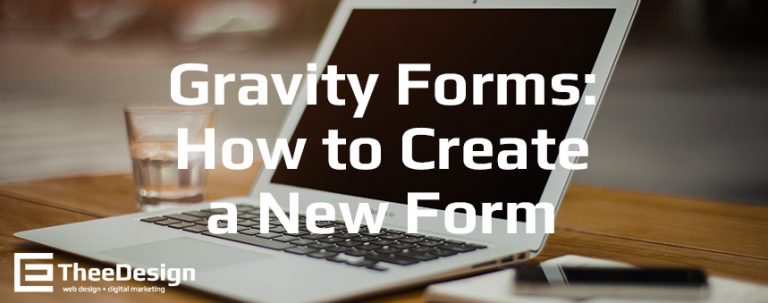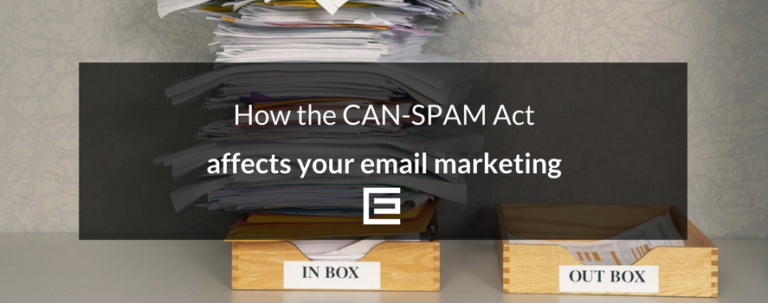What’s more annoying than opening your inbox and finding half your email is spam? Even with a decent spam filter, you may still receive newsletters and notifications that you don’t want to see anymore. Here are a few ways that you can limit the number of unwanted emails that you receive:
Unsubscribe From Email Newsletters
Remove your email address from any e-newsletters that are sending you too many emails. There is usually a link at the bottom of the newsletter where you can remove yourself from their list or update the frequency that the emails are sent.
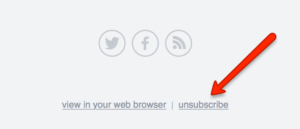
Set Up Domain Filters
You can block certain domains on the server if spam is coming from a common source. For instance, if you’re getting a lot of spam from xxx@bademailspam.com, you can filter all emails from anyone sending from bademailspam.com. If you are using our complimentary email hosting, you can log into your hosting account to set up filters, or go to www.theedigital.com/support and send us a support request.
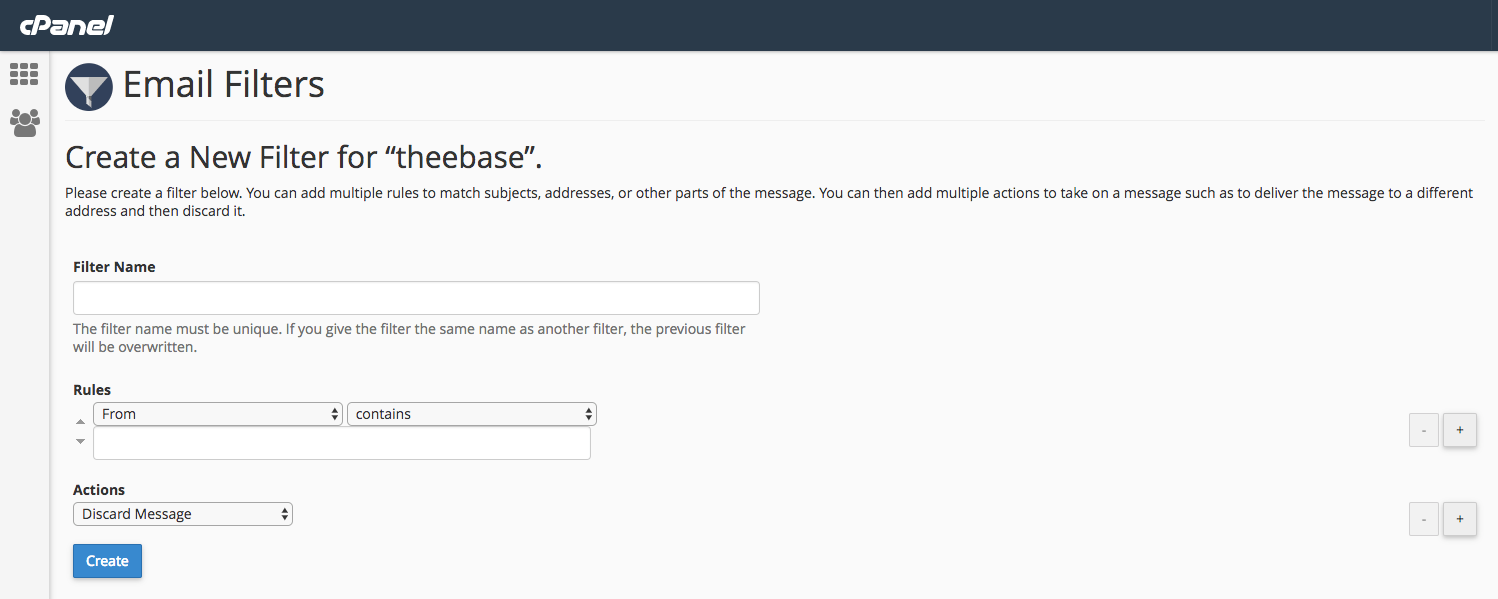
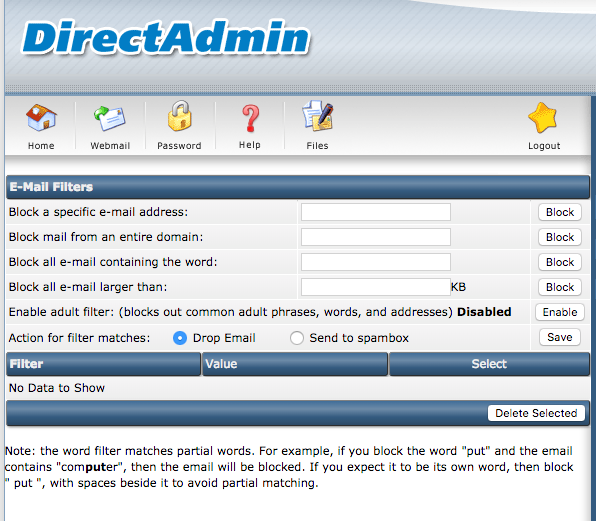
Don’t Show Your Email Address On Your Website
Make sure your email address is not listed in the text of your website. Bots can scrape your website content for email addresses so they can send you spam. It’s better to direct your clients to a contact form where you can filter out robots and adjust your notification settings.
Limit Website Spam and Notifications
If spam is coming from your website, there are a few things you can do:
- Turn off commenting on your website. Go to the WordPress dashboard and go to Settings > Discussion > uncheck “Allow People to Post Comments on New Articles.” If you’re not looking for feedback or want to start a conversation on your blog, you can turn this off.
- Install the Akismet plugin for WordPress to filter comment spam. It also integrates with Gravity Forms. You can read more about it and download the plugin here: https://wordpress.org/plugins/akismet/
- If you use the Gravity Forms plugin, enable the “honeypot” feature in the form settings. This will create a field that only robots can fill in so it will be flagged as spam. This is more user friendly than a recaptcha field because the user doesn’t even see it.
- Another tip for Gravity Forms users is to use the add-on Zero Spam. It’s better than the just using the honeypot field, and often time we don’t need to use anything else with this add-on.
- If all else fails, get a recaptcha API key and add the recaptcha field to your form. There is even an invisible recaptcha field you can use now, but you may need to adjust the sensitivity settings so you don’t block real users. You can get your key here: https://www.google.com/recaptcha/intro/
- Adjust your notification settings from WordPress and from plugins such as WordFence. You might not need to be notified every time a plugin is updated, for example.
- If you’re using Cloudflare for your DNS, you can block certain countries that are spamming you from accessing your site at all.
Use A Reputable Email Provider
Some email providers are better than others at blocking spam. Gmail is particularly good, probably because of its huge user base and advanced machine learning and AI resources. If you’re still using Yahoo or a complimentary email service that resides on the same server as your website hosting, it may be time to upgrade to an enterprise solution such as Google Workspace. TheeDigital switched to Google Workspace years ago and we are happy with their email service and productivity tools. We also recommend connecting your WordPress forms to your Google Workspace account so your website can send email notifications (like leads from your forms!) via SMTP so they will be delivered reliably.
Do You Need More Help With Your Email?
If you need help speeding up your website’s speed, TheeDigital’s support team can help! Go to our support page to submit a support request and our team will get back to you promptly. There are also helpful FAQs that might answer your question right away!
Tags: Support