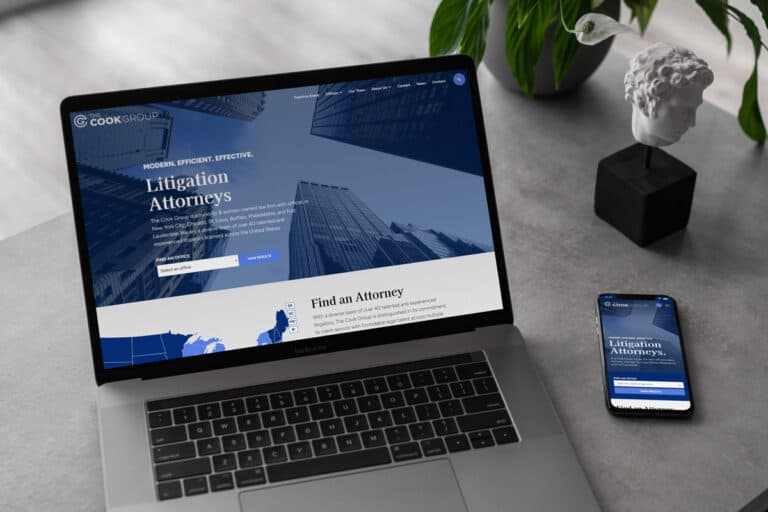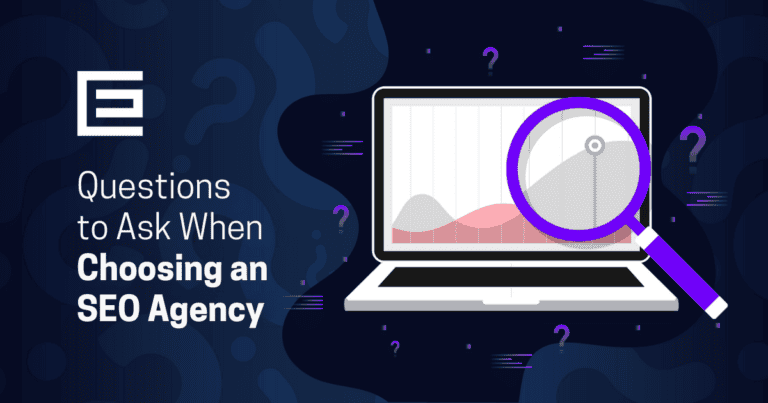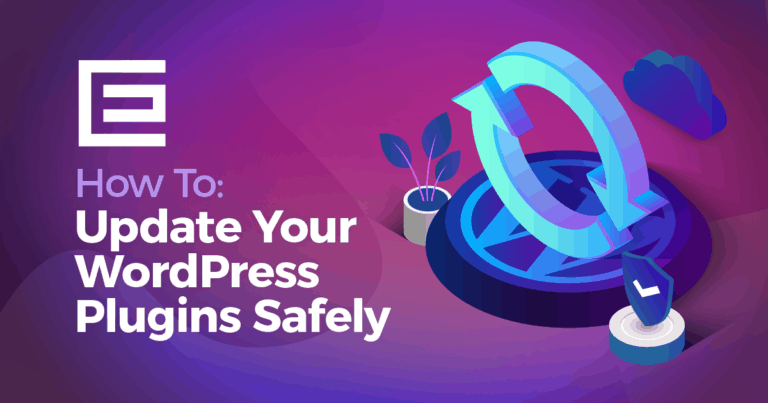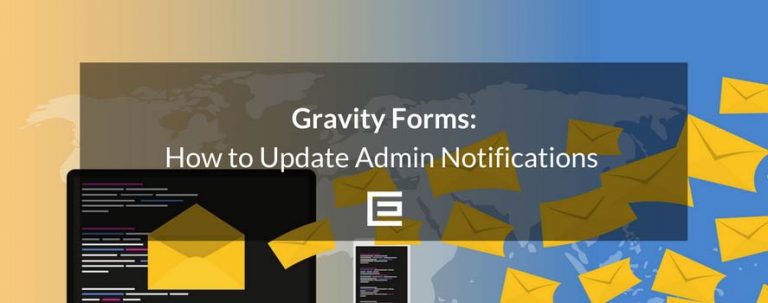Setting up email on iPhones is a question our Raleigh web design firm gets a lot so we created this guide for you.
iPhone Email Setup Steps
- The first step in setting up email on your iPhone is tapping the ‘Settings’ tab located on your home screen.
- Next, navigate to ‘Mail, Contacts, and Calendars’ and tap ‘Add Account.’
You will probably recognize the email service providers listed on this page such as Gmail and Yahoo. Make sure you select the service provider that matches up with your account. - Then, simply type in your username and your password and tap ‘Save’.
- Don’t see your email provider listed? Or you use a private server? Click on “Other.”
Many organizations and businesses use private servers to facilitate email to its members and employees. If you have a personal extension such as @yourbuisness.com then this is the case. - Select POP or IMAP
Difference between POP and IMAP
At some point you will be asked to select either IMAP or POP. POP (Post Office Protocol) can be described as a one-way ticket in regards to your E-mail messages. POP deletes messages from the server once the message is sent to your device. This setting is ideal for organizations that want to limit server space or users who only need to access email from one device. IMAP stands for Internet Message Access Protocol and acts as two-way E-mail management. This setting will synchronize with other devices, such as your laptop or tablet. If you check email on your laptop, then it will show up as read on your phone and tablet as well. This setting is ideal for people who want to use multiple devices to access an email account. If you are unsure which setting to select, you can ask your Internet Service Administrator. - After selecting either IMAP or POP, you’ll be asked to fill out settings for your incoming and outgoing mail server. This includes Host Name, Username and Password. This information is usually exclusive to your organization and can only be provided by your IT staff.
- Tap ‘Save’ and your setup should be complete. It might take a few seconds for your email account to sync up, so be patient.

Importance of Mobile Friendly Design
Email is just one small aspect of a smartphone user’s experience. You should also be sure your company website will display and function well on the latest version of iPhones, Androids, Tablets, and more.Looking for help making your website look great on mobile devices such as iPhones and tablets? Contact the web design professionals at TheeDigital in Raleigh, NC at 919-341-8901 or schedule a free consultation today!
Tags: Questions & Answers • Support