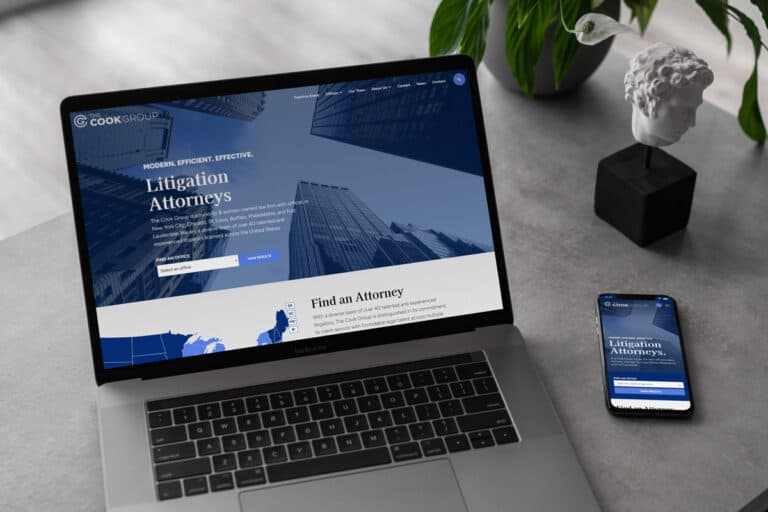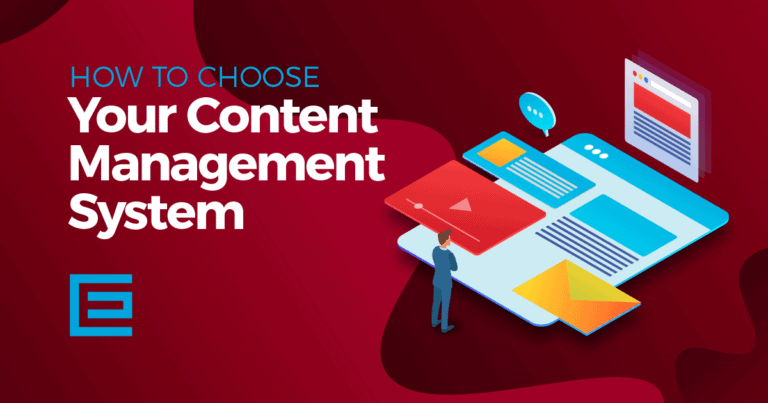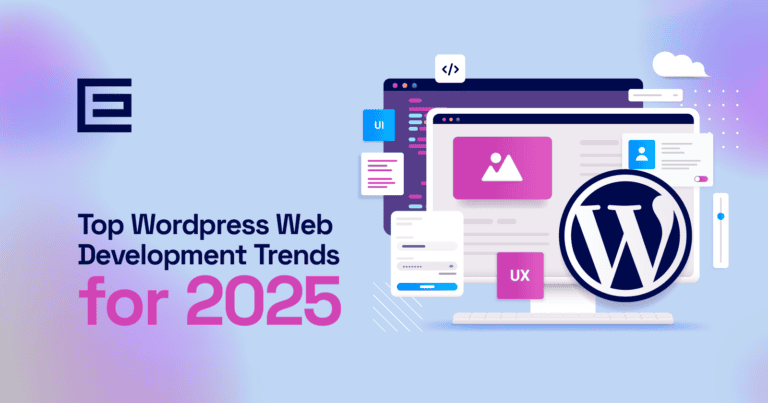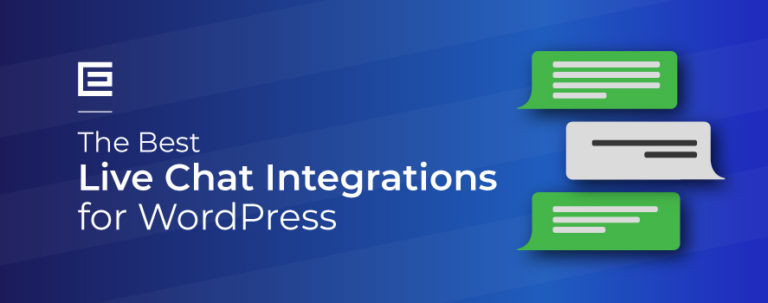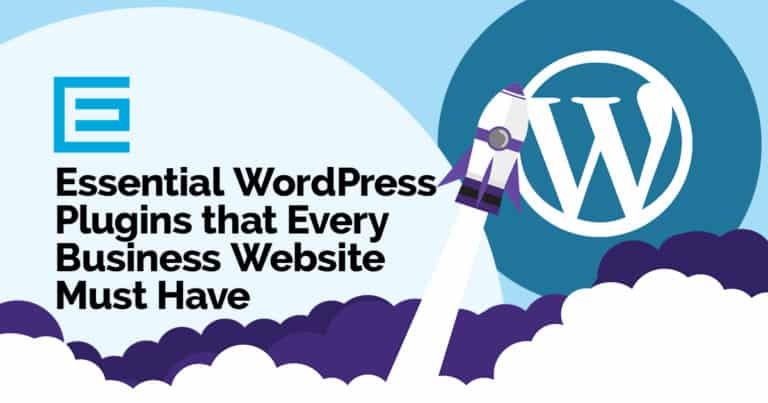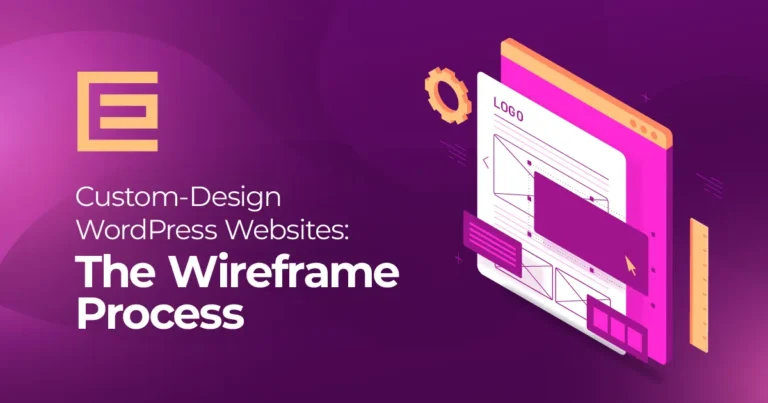Maybe you have a blog you want to use to generate income…Or, you want to make payments quick and simple for customers of your lawn service business…Or, maybe you’re a lawyer and you want to collect a deposit upfront before reserving time for a consultation.
No matter what the reason is for wanting to accept online payments, the problem is that you have to completely overhaul your existing website and mess with complicated e-commerce add-ons in order to do so, right?
Not anymore!
If you have a WordPress website, we’re going to walk you through how to start accepting credit card payments in just a few simple steps.
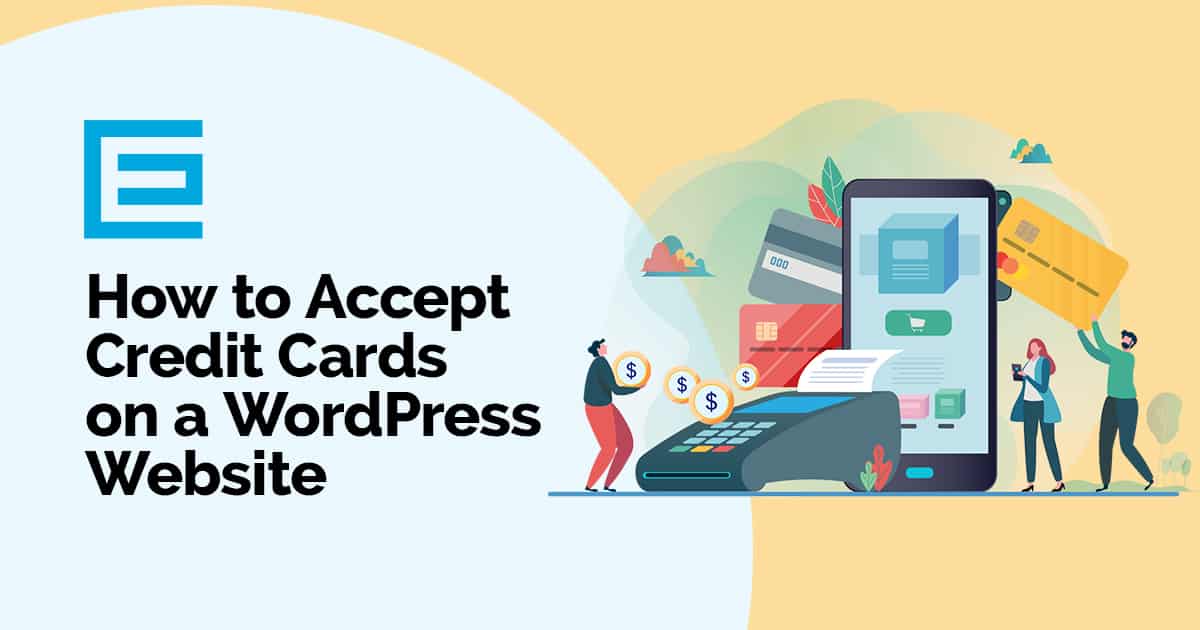
You Don’t Need an Ecommerce Store to Accept Payments Online!
While WooCommerce and Shopify are fantastic, user-friendly ecommerce platforms that make it easy to sell and maintain a wide variety of products, they can be complicated and time-consuming to set up. If you’re only selling a few services or products, you won’t even be using most of what they have to offer.
Instead, you only need two very simple, easy-to-set-up plugins to accept credit card payments.
- Gravity Forms – This plugin allows you to create simple forms to collect information, such as the customer name, billing address, and payment information.
- Gravity Forms Add-on – These free add-ons allow you to add a credit card field to your forms using your favorite payment gateway such as Stripe, PayPal Payments Pro, Square, or Authorize.net.
Which Services Work Best with an Online Payment Option?
Most ecommerce businesses would be more successful with a dedicated platform, like WooCommerce or Shopify, but some service businesses and small retailers can get away with a simple form to collect payments. Here are some examples of use cases that might use a payment form:
Online Products and Services
- Authors who are selling a self-published book or ebook
- Bloggers selling a book or a branded item, such as t-shirts
- Entrepreneurs selling a live training or workshop
- Coaches with a new program launch or one-on-one sessions
- Online consultations for lawyers, financial planners, business consultants
Home Service Businesses
When you provide online payment arrangements for in-person services, you can provide added convenience for your customers and clients.
- Landscaping or lawn care services
- Housecleaning
- HVAC maintenance
- Plumbing and home repair services
Brick and Mortar Businesses
Consider offering prepaid products and services to be picked up or performed at your brick and mortar business.
- Concierge massage and beauty
- Bookkeeping and accounting
- Retail businesses
- Restaurants selling gift cards or curbside pickup orders
Make sure your website has an SSL certificate installed
These days, all websites should have an SSL certificate installed to protect your user’s data if they fill out a form on your website. If you’re accepting payments on your website, even it’s even more important, and usually required for connecting to a payment gateway. For more information about SSL certificates and why they’re important, see this helpful blog Why SSL and HTTPs Are Essential For Your Website.
Install the Gravity Forms Plugin
If you’ve installed plugins for your WordPress website before, you’ll find that Gravity Forms follows the same process. To give you a bit of a refresher, follow these steps to get it up and running in no time.
- Purchase the Gravity Forms plugin and download it. Please note that you will need either the Pro or Elite license depending on the payment gateway you are using.
- Login to WordPress and go to Plugins > Add New
- Click Upload Plugin and select the download
- Click Install Plugin
Install the Gravity Forms Add-on for Your Payment Gateway
Once you have Gravity Forms, you’ll need to install the add-on for your payment gateway. This gives you the credit card fields you will need for your form so your customers and clients can enter their credit card information securely. If you don’t already have a payment gateway, we recommend Stripe and you can sign up for a Stripe account here. Then, follow the steps below.
- In WordPress, go to Forms > Add-Ons
- Find your payment gateway and click “Install”
- Click “Activate Plugin”
- Go to Forms > Settings > Select your payment gateway (ie Stripe) and enter your account info or keys to connect your account
Here are links to detailed documentation for our favorite payment gateway add-ons:
Setting Up Your Customized Payment Form
You’ve got the forms, and you have your payment gateway connected, now you just have to customize the form to what you’re selling so that it includes the product, any customization or shipping, and then a form for the credit card information capture.
- In WordPress, go to Forms > Add New
- Add an HTML field for the description of the service or product
- Add the pricing fields for the product price, shipping, etc
- Add the total field (this will add the previous fields and calculate the total)
- Add the credit card field
- Click Update to save the form
Gravity Forms is designed to be easy to customize and set up, and their customer support guides are incredibly detailed so you can find some samples and get more advanced walk-throughs. Here’s a good one on setting up a Stripe compatible gravity form.
Want to Update Your Website But Don’t Have the Time? We Can Help!
Whether you want to add credit card payment options, transition to an ecommerce platform, or get more leads for your website, we can help. Our award-winning web design and internet marketing agency has a proven track record of success for our clients and would love to sit down and discuss how we can help you, too. Give us a call at 919-341-8901 or contact us to talk to one of our experts.
Tags: Business • Ecommerce • WooCommerce • WordPress