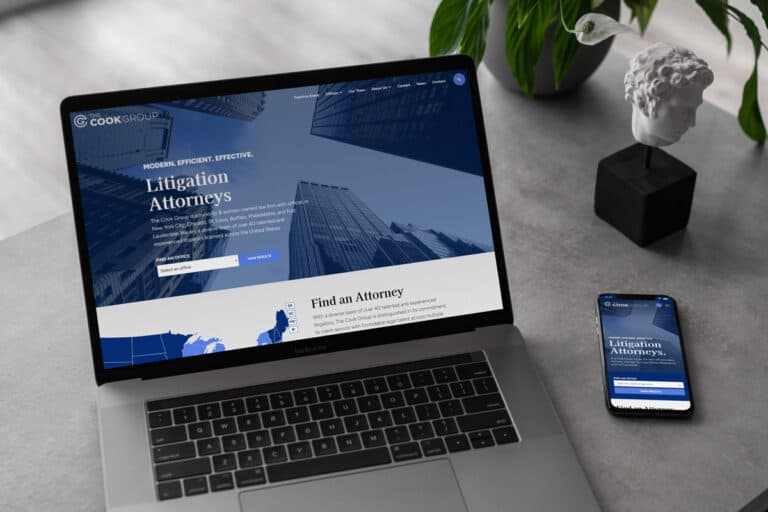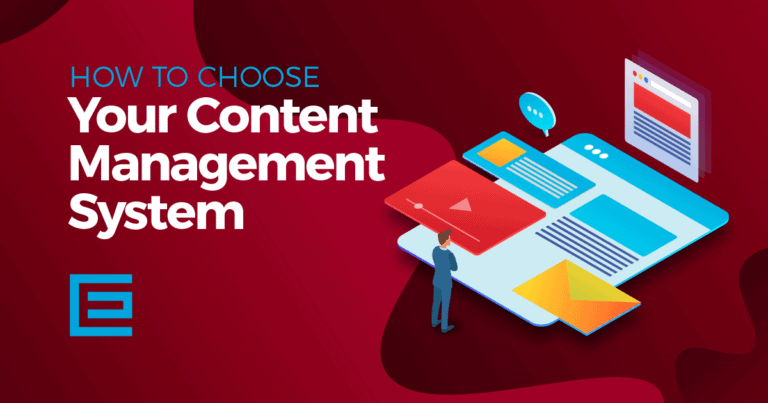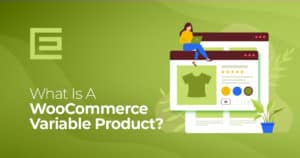Before adding your first product, let’s learn how product categories, tags, and attributes work.
Product Categories
Product categories and tags work similarly to the normal categories and tags you have when writing posts in WordPress. You can create, edit, and select them at any time. This can be done when you first create a product or come back and edit it or the category/tag specifically.
Attributes
These can be added per product, or you can set up global attributes for the entire store to use (e.g., in layered navigation).
Product Types
Now that the foundational pieces are in place, you can start curating your product offerings. When adding items to inventory, first decide whether it’s a simple or complex type of product – this will inform which other fields and information need to be filled out later on.
- Simple – covers the vast majority of any products you may sell. Simple products are shipped and have no options. For example, a book.
- Grouped – a collection of related products that can be purchased individually and only consist of simple products. For example, a set of six drinking glasses.
- Virtual – one that doesn’t require shipping. For example, a service. Enabling this disables all shipping-related fields such as shipping dimensions. A virtual product will also not trigger the shipping calculator in the cart and checkout.
- Downloadable – activates additional fields where you can provide a downloadable file. After a successful purchase, customers are given a downloadable file as a link in the order notification email. This is suitable, for example, for a digital album, PDF magazine, or photo.
- External or Affiliate – one that you list and describe on your website but is sold elsewhere.
- Variable – a product with variations, each of which may have a different SKU, price, stock option, etc. For example, a t-shirt is available in different colors and/or sizes.
SKU
SKU, or Stock Keeping Unit number, is a unique number assigned to a product for, amongst other things, the purpose of keeping track of inventory.
Adding a simple product
- Go to WooCommerce > Products > Add Product.
- Enter a product Title and Description.
- Go to the Product Data panel, and select downloadable (digital) or virtual (service) if applicable.
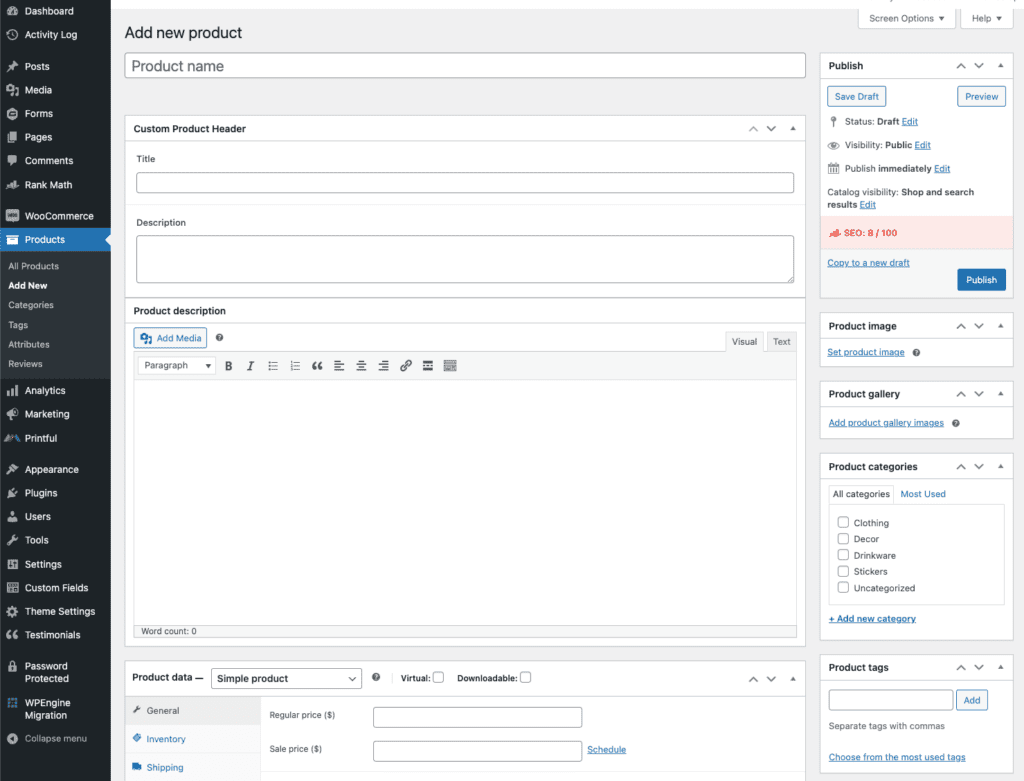
Tags: Support • WooCommerce