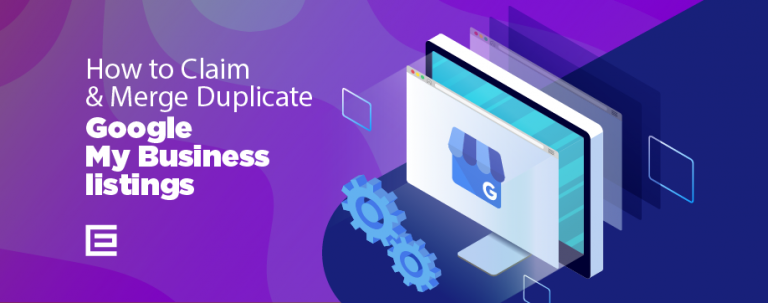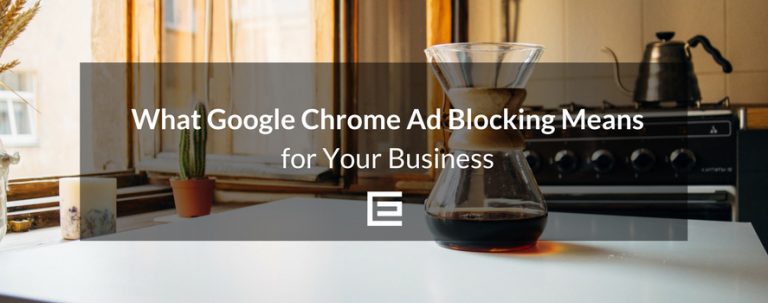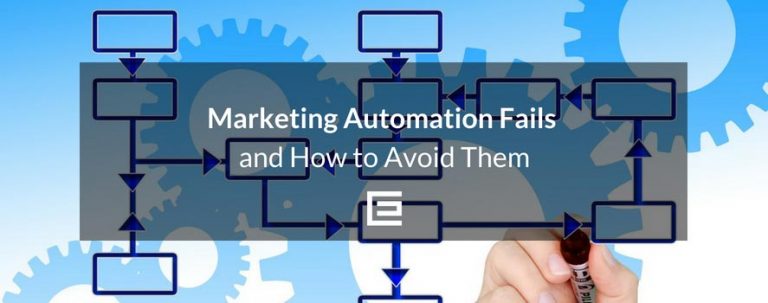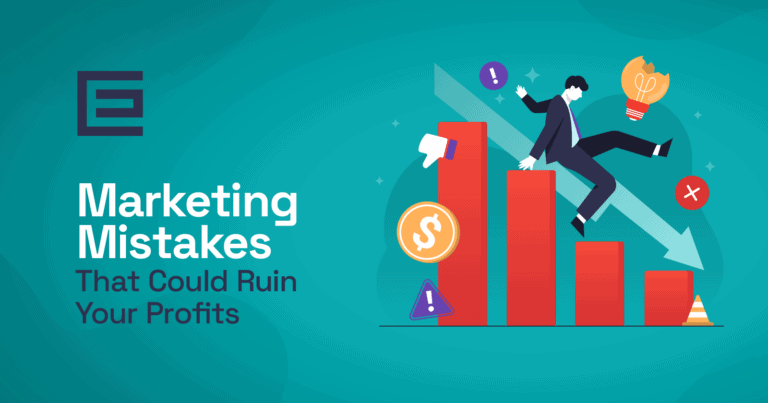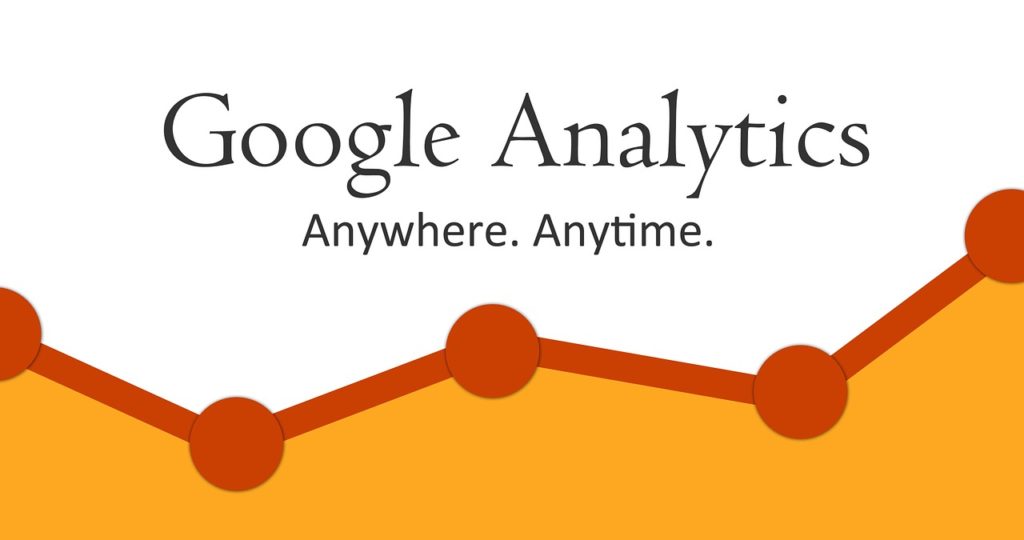
Google Analytics Offers Easy Access to the Following Data:
- Total website visits
- How visitors find your website – ie: keyword searches, directly typing your website into the address bar, clicking from any social network, or referral visit (directory or another website)
- Time on website
- Bounce rate – when visitors hit your home page and click out of your site. Normal bounce rate is 50%
- Website leads
- Mobile website traffic versus desktop traffic
- Geographic location of traffic sources
- Much, much more
Adding Google Analytics To Your WordPress Website:
Ready to see all that great data from your website? First, you’ll need to sign up for Google Analytics, add it to your website, and copy your GA code to your website. I’m going to walk you through the process below with these easy-to-follow steps:- Using your Google login to sign up for a Google Analytics account. If you don’t already have a login to Google, you
 can sign up for a Google account here.
can sign up for a Google account here. - Press the, “Sign Up,” button on the right side of the screen.
- Select the, “Website,” tab
- Fill in all required fields
- Select, “Your Industry,”
- Select, “Time Zone,”
- Keep all, “Recommended,” check boxes checked
- Press the blue, “Get Tracking ID,” button
- Copy the Google Analytics Code provided
Adding Google Analytics to the Footer of Your Website
- Login to your WordPress website admin panel
- Locate the “Appearance” tab on the left column
- Under Appearance select “Editor”
- On the Editor page, on the right side of the page, just under Templates, locate and click on, “Header.php”
- Scroll down till you locate the closing body tag. The closing body tag looks like this </body>
- Paste the Google Analytics code right above the closing body tag </body>
- Press the blue “Update File” button
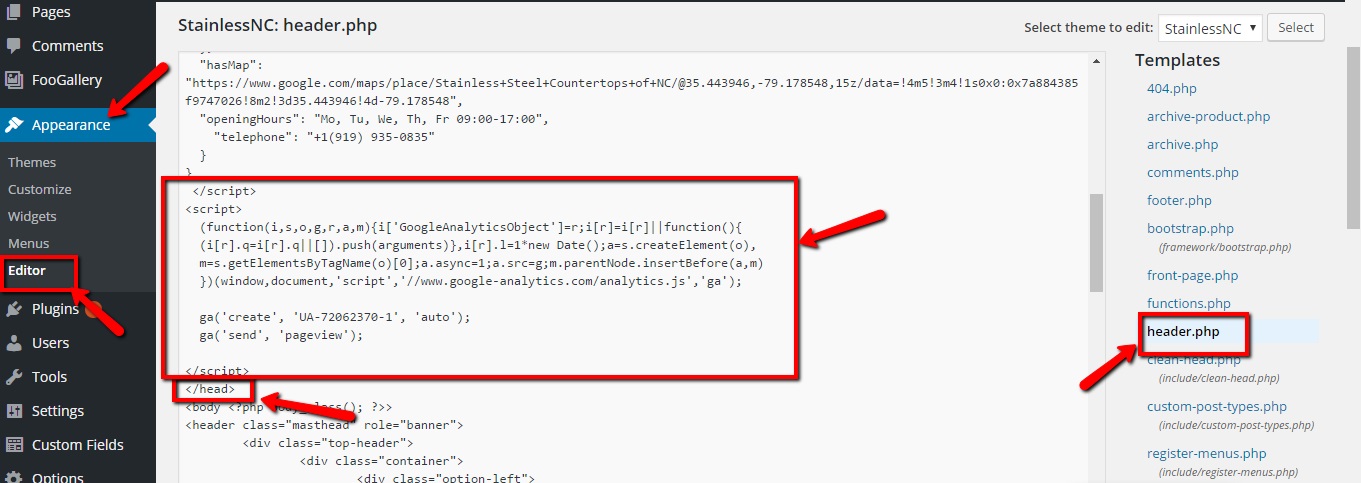
Looking for help making sense of your data or need assistance adding Google Analytics to your website? Our onsite savvy digital marketing experts are happy to help you maximize the potential of your WordPress website with your Google Analytics data and proven digital marketing initiatives.
Contact the internet marketing professionals at TheeDigital in Raleigh, NC at 919-341-8901 or schedule a consultation.
Tags: Digital Marketing • Google
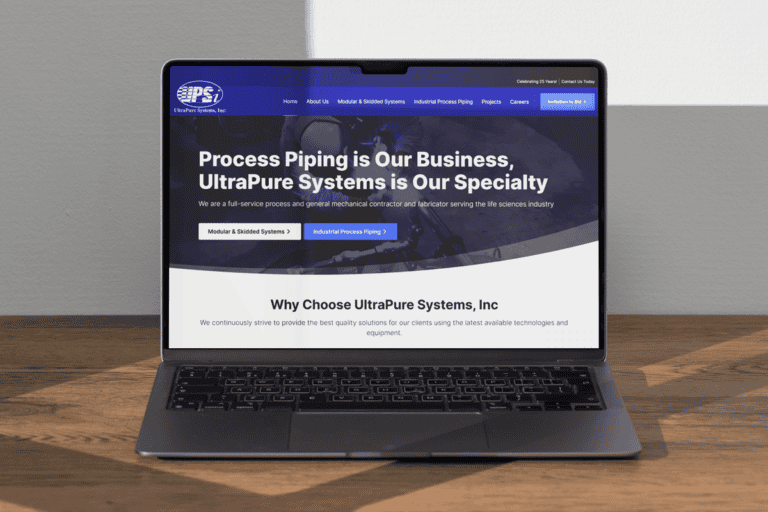
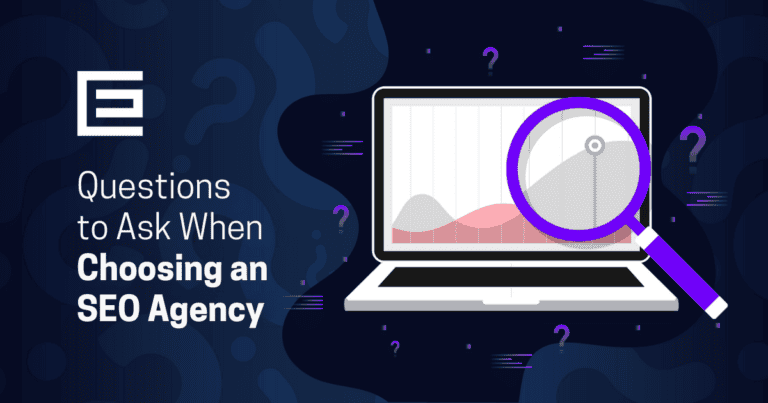
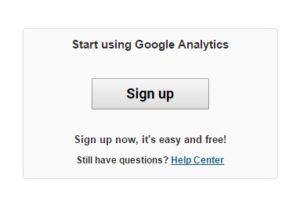 can
can