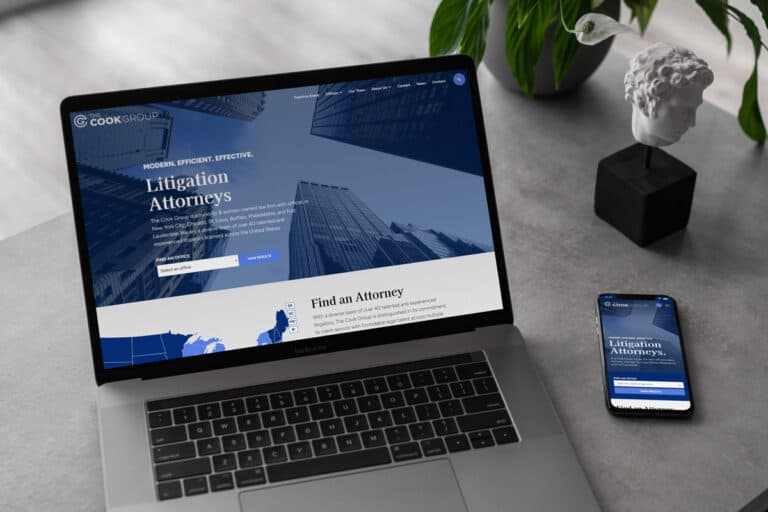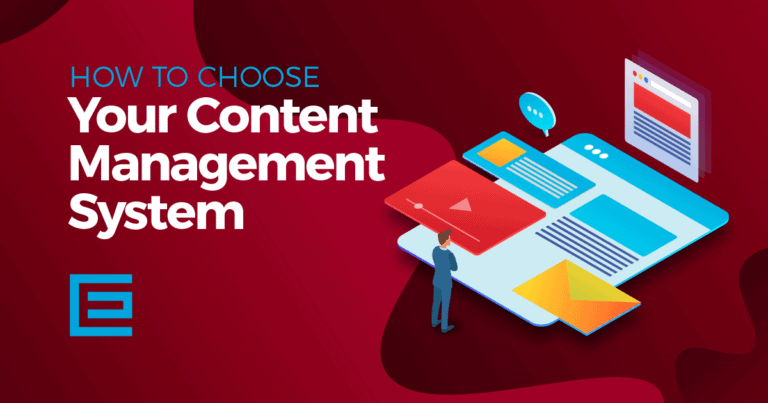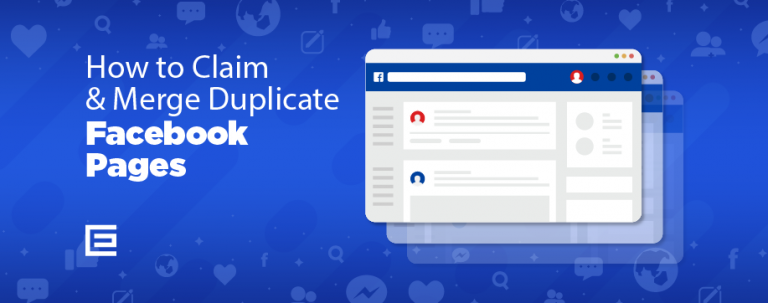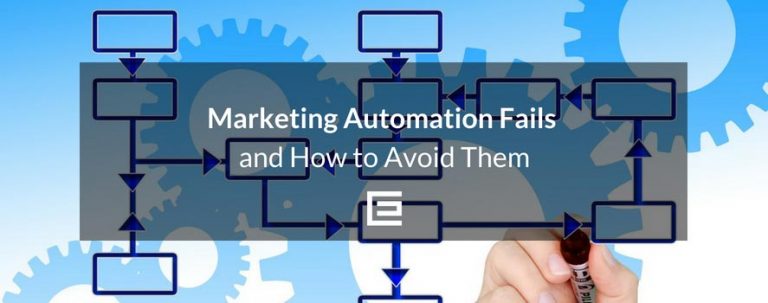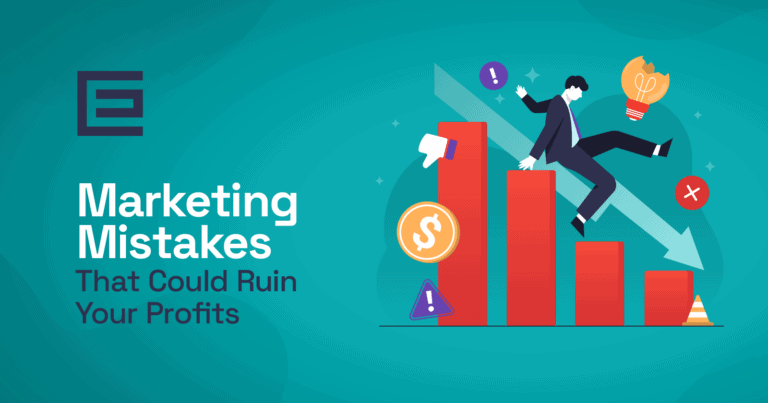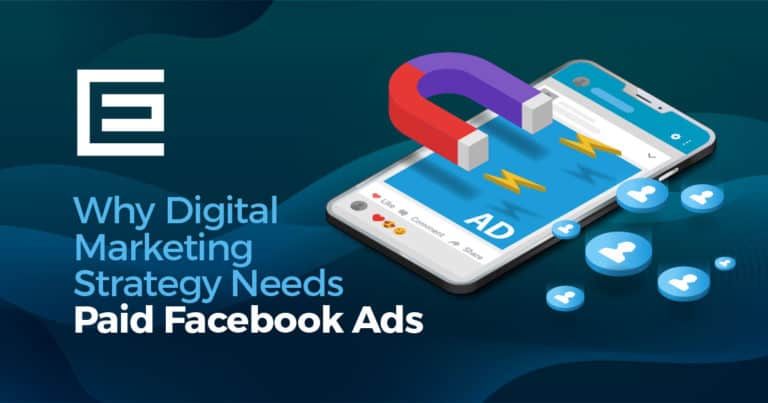Facebook Timeline Design for Our Client, DarwinK9
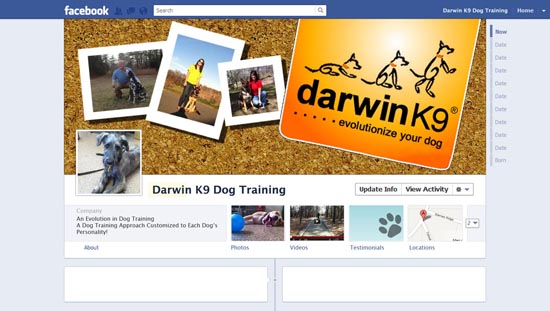
Timeline Features Include:
-
Facebook Apps
Tabs that organized your Facebook applications will now be referred to as Application Pages and they will move from the left hand panel to the top of the wall. One of the benefits of this new layout of apps is that you can rearrange their display order and have customizable images associated with each app. -
No Default Landing Pages
The Facebook Timeline layout does not allow default landing pages for brands. This is a drastic change and will come as a surprise to brands who relied on these landing pages as a gatekeeper of content until the visitor liked the page. You can now use your Cover Photo and Pinned stories to drive users to interact and like your page. It might require more legwork, but the results will be a more engaged and targeted community of followers. -
Milestones
A neat aspect of this Facebook update is the ability to add events to your Timeline. You can essentially go back in time and label important milestones: when your company first opened, dates key employees were hired, special events, anniversaries, etc. It is an elegant way to build and share your company’s history and growth over time. -
Pinning Content
Timeline for brand pages allows you to ‘pin’ a post to the top left of your wall for up to a week at a time. *Note this is not like a Pinterest pin, but more of a bookmark that highlights a certain post. These pins/bookmarks provide a great marketing opportunity for brands. You can post a promotion, sale, or other important announcement and have it show at the top in an eye-catching format. -
Featured Content
In addition to Pinning, posts can be designated as featured along the Timeline. You can set a post as featured by clicking on the small star in the top corner of the post. This extends the image or content of the post across the entire width of the Timeline, making it a little more prominent. -
Cover Photos
A brand’s Facebook Cover Photo (the large banner image at the top of your page) is one of the most obvious Facebook updates for pages. The Cover Photo is placed at the top of a page, grabbing immediate attention of visitors. There are pros and cons to this new layout of course. Since the image is so prominent, it could distract and downplay the content/posts below. On the plus side, it is prime real estate for a business to push their brand. There are, however, restrictions on what these images can contain.
Cover Image Restrictions
According to Facebook, Cover Images may not contain the following:- Price or purchase information such as “40% off” or “Download it at our website!”
- Contact information such as website url, email address or other information intended for your ‘about’ section.
- Calls to action or references to use interface elements such as “Like our page” or “Call us today!”
Getting Started with Timeline
You may have already noticed a message from Facebook if you have logged in as admin to your page recently. If not, it says: Coming Soon: New Facebook Pages On March 30, 2012, all Facebook Pages will get a new design. Preview your page now to see what it looks like and try out the new features. It then gives you the option to preview your new layout. This can help give you a better idea of what your new Cover Image will look like and how you might want to arrange your apps. To fully switch to Timeline, simply click on the “Publish Now” button at the top of your preview. Or you can wait until all Brand Pages are automatically upgraded on March 30, 2012.Are you making the most of Facebook? Learn how your business can expand its social reach. Contact the internet marketing and social media experts at TheeDigital in Raleigh, NC at 919-341-8901 or schedule a consultation.