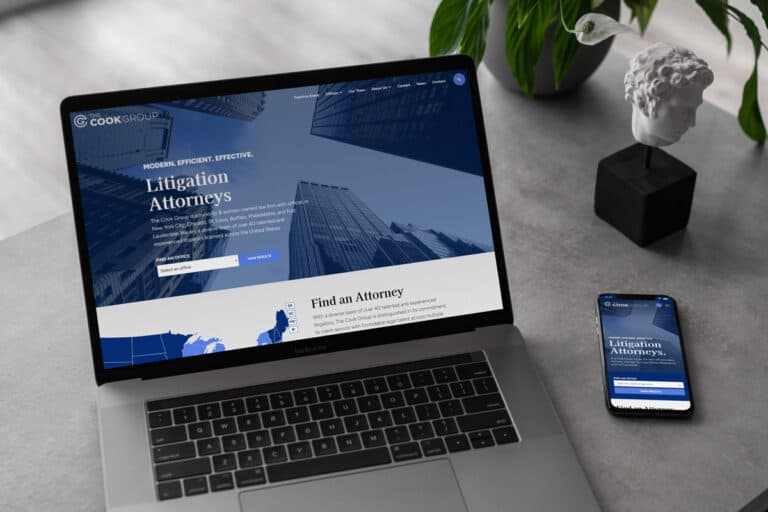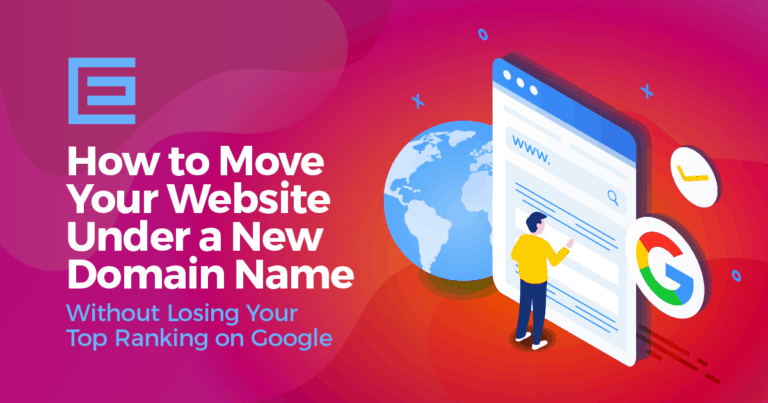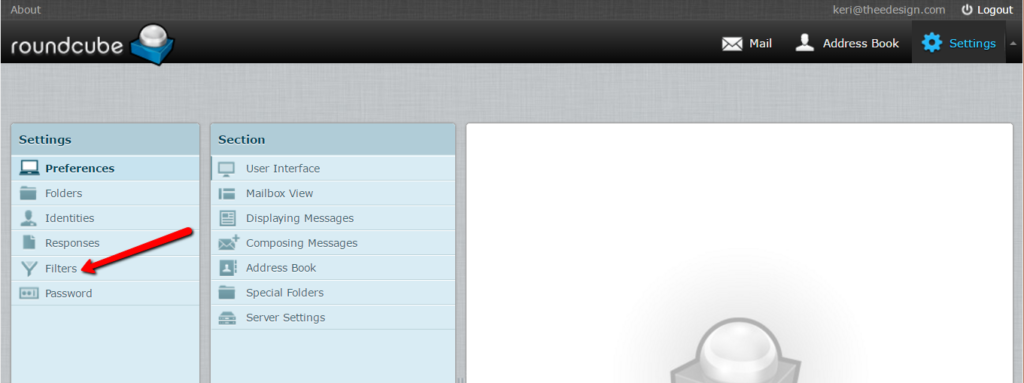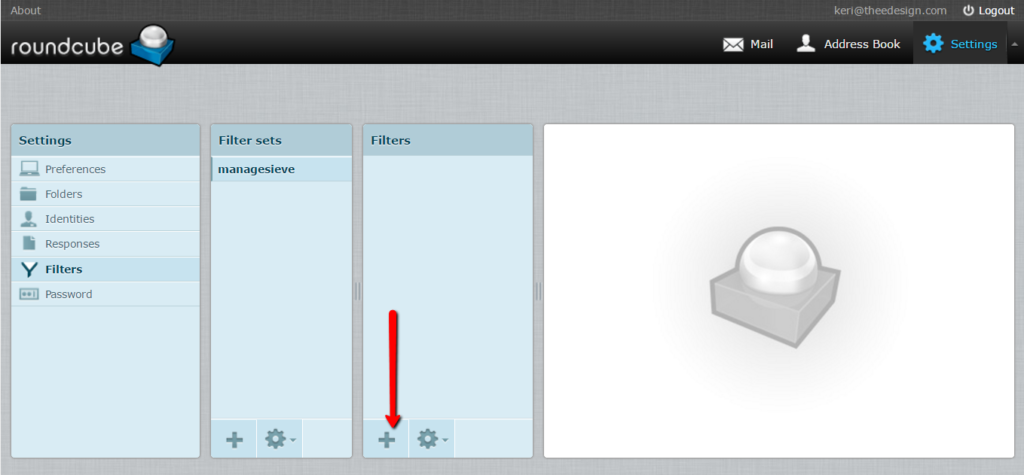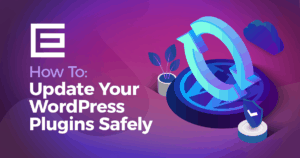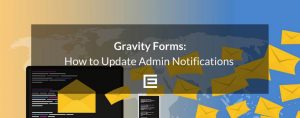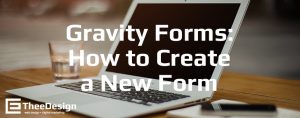- Log in to RoundCube by going to your website in your browser and add /webmail to the end of your domain (i.e. www.YourWebsite.com/webmail)
- Enter your email address for the username and enter your email account password
- Click Settings at the top right

- Click Filters in the far left Settings column. If TheeDigital does not host your email, you’ll need to contact your hosting provider if you don’t have the Filters option. Some configurations of RoundCube do not have this feature.

- In the Filters column (not Filter sets) click the plus sign at the bottom

- Enter the name for your autoresponder (like “vacation”) in the Filter name field
- Tick all messages under For incoming mail
- Under execute the following actions, select “Reply with message” and fill out the fields; enter “1” under “How often send messages” (in days)
- Click the Save button at the bottom and the autoresponder will be active. To disable it, check the Filter disabled box next to the Save button.
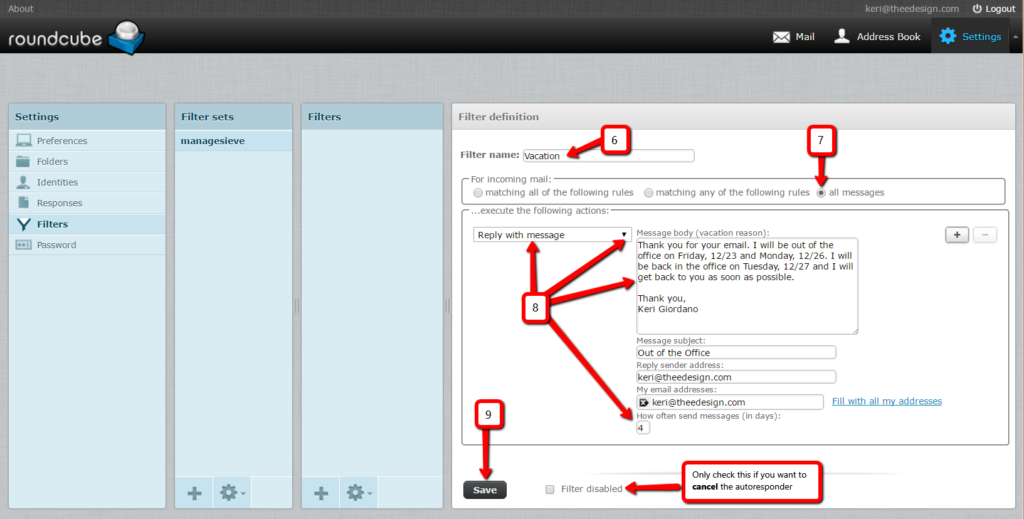
If you are a TheeDigital customer and are having trouble setting up your vacation message, please send us a support request. We’ll be happy to help you!
Tags: Support